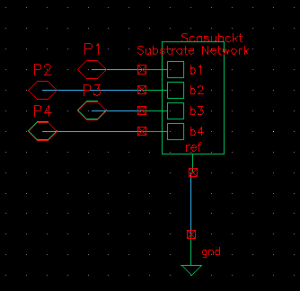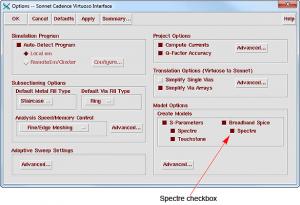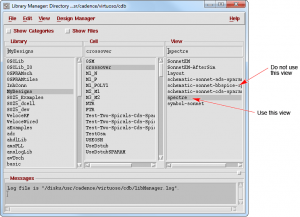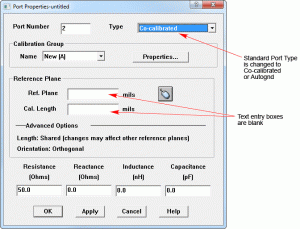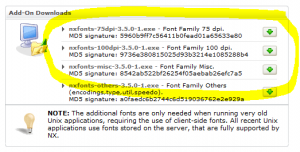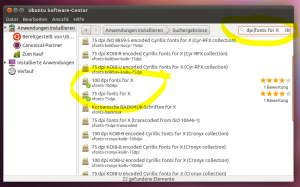Last Update: 20. September 2011
Host-ID for node locked license with dongle on 64bit Linux
 Issue: There is a known issue with node locked (not floating) licenses on 64bit Linux that are locked to a dongle. After installing the dongle driver from the Sonnet taskbar, the dongle is shown in the Admin > HostID list and some parts of Sonnet, like the xgeom editor, can be used. However, the analysis engine em complains about incorrect Host-ID.
Issue: There is a known issue with node locked (not floating) licenses on 64bit Linux that are locked to a dongle. After installing the dongle driver from the Sonnet taskbar, the dongle is shown in the Admin > HostID list and some parts of Sonnet, like the xgeom editor, can be used. However, the analysis engine em complains about incorrect Host-ID.
“The hostid of this system does not match the hostid specified in the license file.”
The issue is caused by a dongle driver that does not fully support the Linux 64bit environment.
It was confirmed for dongles of type FLEXnet ID-9, but could also affect other Sonnet dongles.
Solution: Contact us to discuss alternative licensing methods.
[divider]
lmgrd: No such file or directory (Linux)
Issue: Depending on the system setup, you might get the following error when you try start the license manager with sflexnet start
Starting FLEXnet
ERROR: License manager did not start
nohup: ignoring input
nohup: failed to run command `/home/sonnet/sonnet1352/arch/linux86/flexnet/lmgrd’: No such file or directory
although lmgrd does exist in the correct location. The issue is caused by a missing Linux library.
Solution: Use the package manager of your Linux system to install the lsb core library.
For Suse Linux, the name of the library is “lsb” and can be installed from YaST.
For Ubuntu, do sudo apt-get install lsb-core
[divider]
Newly introduced schematic view for Cadence IC5.141 gives wrong answer
[box type=error]fixed in Sonnet 13.54[/box]
Issue: The newly introduced schematic “schematic-sonnet-bbspice-spectre” gives incorrect results when used in Cadence IC5.141. However, it does work properly for IC6.14.
Release 13 of Sonnet’s Cadence Virtuoso Interface introduced a new schematic “schematic-sonnet-bbspice-spectre” that is generated for the broadband spice model and utilizes the scasubckt instance from Cadence, as shown below.
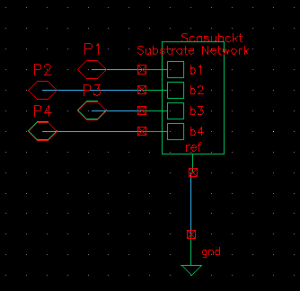
(click on screenshot to see full size)
This schematic is created when you select the Spectre checkbox under Broadband Spice in the Model Options section of the Options dialog box in Sonnet’s Cadence Virtuoso Interface and appears in your cell as “schematic-sonnet-bbspice-spectre.”
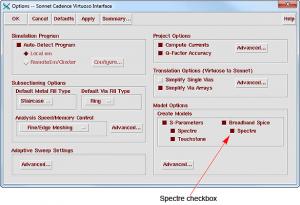
(click on screenshot to see full size)
In IC5.141, when Spectre netlists the schematic, it ignores the connection of the reference pin of the scasubckt instance. This results in wrong answers in Sonnet 13.52. Note that the schematic is configured correctly for IC6.14.
Workaround: If you are using IC5.141, please continue to use the spectre view which is also generated when using the broadband spice .scs file in ADE.
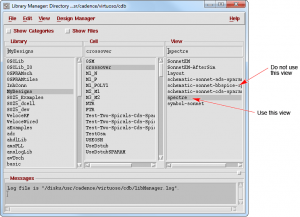
(click on screenshot to see full size)
Sonnet is working to correct this problem as quickly as possible and a patch to correct this problem should be available in the near future.
[box type=error]fixed in Sonnet 13.54[/box]
[divider]
Ref.Plane and Cal. Length are initially blank when changing port types
Issue: In the Port Properties dialog box, when you change the Type from Standard to either Autognd or Co-calibrated, both the Ref. Plane and Cal. Length text entry boxes are blank.
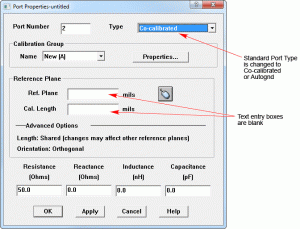
(click on screenshot to see full size)
Cause: The default values for these fields is 0.0 for the Ref. Plane and “Auto” for the Cal. Length. Due to a known bug in the project editor, these fields are initially displayed as blank. Once the dialog box has been closed and opened again, the correct values are displayed in the dialog box.
Workaround: You are not required to enter any values in this field if you wish to use the default values of no reference plane and having the calibration length automatically calculated by the software. To see the default values displayed, click on OK to close the dialog box and apply the port type change. When you re-open the dialog box, the correct values appear.

(click on screenshot to see full size)
[divider]
Font problem with remote display on Linux
Issue: Sonnet is supported for certain Linux systems (see here). When trying to access these Linux installations from a remote desktop, font related problems have been reported for some (unsupported) operating systems on the remote client. With this document, we will try to give some instructions how to possibly resolve these problems.
When trying to start the Sonnet from a remote system, using ssh -X or the Nomachine NX software or other remote terminal software, you might get this error message:
fatal: FATAL ERROR: MSG 0x0034b3ba [ Cat 3/4 STD 46010 ]
Category: XVT release 3 assert (Signaled assert 4)
Function: xvt_app_create
File: ./kfont.c line: 838
Cause: Sonnet requires 75dpi and 100dpi fixed fonts on the client that displays the Sonnet window. By default, these fonts are missing on some systems, so that the Sonnet user interface can not be started.
Solution: On clients where the fonts are not installed be default, we have to install the missing fonts manually. This is described below for two systems. If your system is not listed, you might try a variation of this procedure.
1. Nomachine NX client on Windows
To run Sonnet remotely with the Nomachine NX client on Windows, you have to install the 75dpi and 100dpi and misc font packages that are offered as separate downloads on the NX client for Windows download page. For the NX client on Windows, this solves the Sonnet startup problem described above.
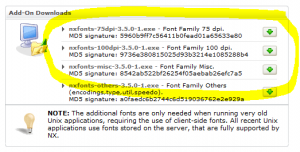
(click on screenshot to see full size)
2. Ubuntu 10.4 client with ssh -X or with the Nomachine NX client for Linux
No matter if you use X forwarding or the NX client for Linux, this Ubuntu client shows the problem described above, because the fixed fonts are not installed by default. Install the fonts from the Ubuntu Software Center. The required packages are “75dpi fonts for X” and “100dpi fonts for X”. If they are not found in the list, enable the search for “technical files” at the bottom of the window.
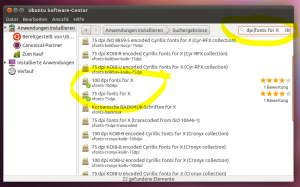
(click on screenshot to see full size)
Next, check your font path and make sure that 75dpi and 100dpi and misc unscaled fonts are included in the font path. To check your font path, open a terminal and run xset -q which will give some output like this:
Font Path: /usr/share/fonts/X11/misc/:unscaled,/usr/share/fonts/X11/100dpi/:unscaled,/usr/share/fonts/X11/75dpi/:unscaled,
/usr/share/fonts/X11/Type1,/usr/share/fonts/X11/100dpi,/usr/share/fonts/X11/75dpi,/var/lib/defoma/x-ttcidfont-conf.d/dirs/TrueType,built-ins
3. OpenSUSE 11.4 client with ssh -X or with the Nomachine NX client for Linux
This configuration works “out of the box”, the required fonts are installed by default.
[divider]
Known bugs list on the Sonnet Software website
Sonnet Software maintains a list with know bugs on their web site, which is updated when significant problems are detected.
Known bugs in the Sonnet knowledge base