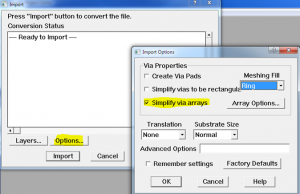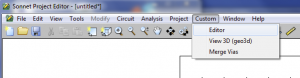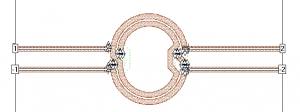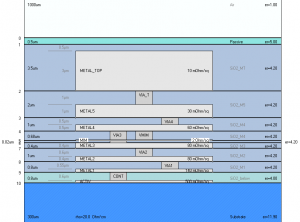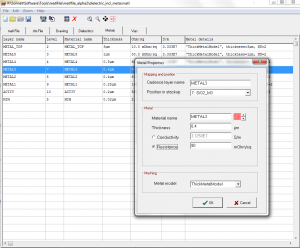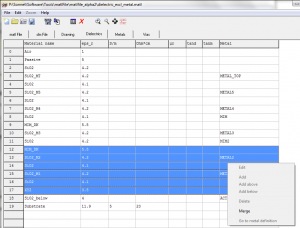Tips & Tricks
Sonnet 13.54 was just released, and includes some new capabilities that we want to discuss here.
Via array merging
You might know that Sonnet 13 can merge via arrays during import, creating one big via that is more efficient to simulate. This feature is available for the Cadence interface, Agilent ADS interface and AWR Microwave office interface, as well as DXF and GDSII import.
Unfortunately, via arrays in existing projects can not be merged in the Sonnet editor, but there is a workaround: in the <SONNET_DIR>/bin directory, there is a commandline program viamerge.exe that can modify an existing simulation model and merge the vias.
If viamerge.exe is called with a project name as the only parameter, it will read that model and overwrite it with the modified version. If you supply a second filename, then the original file is untouched and the modified file is written into the second file.
viamerge mergeme.son
viamerge input.son output.son
In the next section, we will learn how this command can be called from the Sonnet menu, using the new customized menu feature.
Custom menu
In Sonnet 12.54, a new “customized menu” feature was introduced. This enables the user to define an additional, customized menu entry in xgeom and other Sonnet tools.
Users can add one customized menu entry for each of the Sonnet tools, with customized commands or calls to external programs. This can be useful to send Sonnet projects to home-made simulation cluster scripts, run external pre- or postprecessing tools on the current project, and much more.
To define the custom menu shown above, the custom menu has been enabled for the xgeom to0l by adding the folling line to the [xgeom] section of the sonnet.ini file:
CustomMenu=$SONNET_APPDATA_DIR\data\custom_menu.xml
This points to the file custom_menu.xml, which we have created in the Sonnet application data directory C:\ProgramData\Sonnet Software\13.54
<?xml version=”1.0″ standalone=”yes”?>
<custom_menu name=”Custom”>
<menu_item name=”Editor”>
<exe> c:\windows\system32\notepad.exe </exe>
<arguments> $PROJECT </arguments>
</menu_item>
<menu_item name=”Merge Vias”>
<exe> $SONNET_DIR\bin\viamerge.exe </exe>
<arguments>$PROJECT merged.son</arguments>
</menu_item>
</custom_menu>
This is a simple file, with two commands to call external programs. The first command opens the currently open Sonnet project in the notepad editor that is part of the Windows operating system. As you can see, the commandline via merging utility viamerge.exe is included as another custom command, with the currently open Sonnet project as the first parameter (=input file) and the fixed filename merged.son as the second parameter (=output file).
The full, official documentation of the custom menu feature is available here: Sonnet_Custom_Menu_R13
Display equations for transformers
We have created some equations for the Sonnet data display, to assist you with the analysis of transformers.
These equations can be used with transformers where the primary is connected with ports 1/-1 and the secondary is connected with ports 2/-2. The equations can not be used with transformers analyzed in 4-port configuration.
The equation file includes the following equations:
- Coupling factor k
- Transformer ratio n
- Inductance with other ports open
- Resistance with other ports open
- Q factor with other ports open
These equations are required because the standard Q factor, Inductance1/2 and Resistance1/2 equations are calculated from Y parameters, which means that other ports are shorted. This is not useful for our two-port transfomer case, so we have defined our own transformer equations.
Download transformer_equations file (ZIP)
Please refer to the Sonnet User’s Guide on how to load equation files.
Technology utility to create matl files
Mühlhaus GmbH has created a new material file utility to help RFIC users with the setup of complex stackups.
At the present time, this tool writes out *.matl files for the Cadence and Agilent interface. You can define stackups starting from an empty file, or import existing files in Sonnet *.matl format and Agilent *.slm format.
The stackup can be visually inspected in different views. Material data input can be in Sonnet format (thickness and conductivity) or the data as typically found in foundry data sheets (thickness and ohm/square).
Dielectric layers also can be merged, creating a new dielectric with the total height and the effective epsilon.
The tool is available to Mühlhaus Consulting & Software GmbH customers at no extra cost. Please contact us to receive the files.

 Published on 3, Oct
Published on 3, Oct